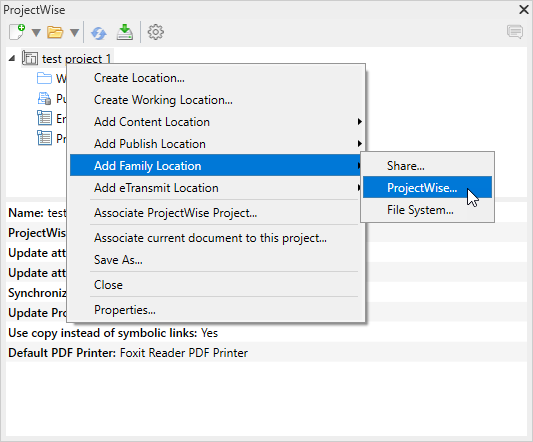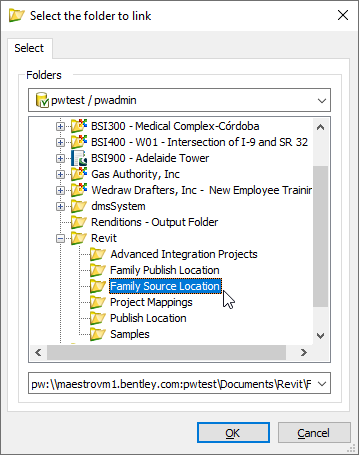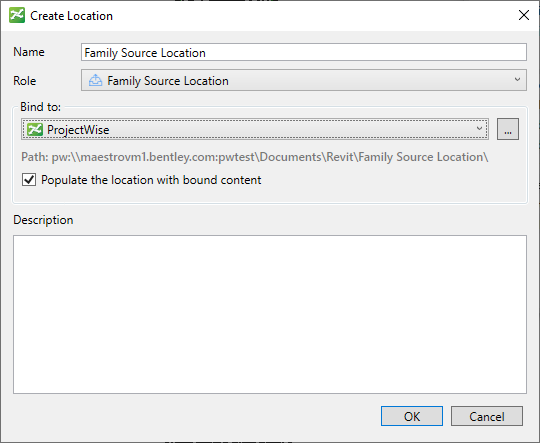Adding a Family Source Location
A family source location is a location in the advanced integration project that is linked to some folder that contains the Revit family files (RFA) you want to use in your project. You can add as many family source locations to the project as you need. For example, if your Revit family files are currently stored in more than one location, you can add one family source location to your project for each physical folder that contains the family files you want to use.
Create a Family Source Location Linked to a Folder in a ProjectWise Datasource
- Right-click your project in the ProjectWise browser and select .
- In the
Select the folder to link dialog,
select a work area or folder (where the family source files you want to use are
or will be stored) and click
OK.
Note: The Select the folder to link dialog opens to the current datasource, which is the datasource that your project is stored in. If needed, you can select a folder from another datasource by selecting another datasource from the Folders list and logging in when prompted. Whichever datasource you use, you can either select an existing work area or folder, or you can right-click in the dialog to create a new work area or folder.
- In the Create Location dialog, set Role to Family Source Location and click OK.
The family source location is added to the project in the ProjectWise browser. You can now load family files from this location into Revit. (see Loading Families)
Create a Family Source Location Linked to a Folder in ProjectWise Share
- Make sure this project is associated to a ProjectWise project. (see Associate a Project to a ProjectWise Project)
- Next, right-click your project in the ProjectWise browser and select .
- In the Select ProjectWise Share Folder dialog, expand the top folder (the name of the associated ProjectWise project), then select a subfolder (where the family source files are or will be stored) and click OK.
- In the Create Location dialog, set Role to Family Source Location and click OK.
The family source location is added to the project in the ProjectWise browser. You can now load family files from this location into Revit. (see Loading Families)
Creating a Family Source Location Linked to a Local or Network Folder
- Right-click your project in the ProjectWise browser and select .
- In the Browse For Folder dialog, select a local or network folder (where the family source files you want to use are or will be stored) and click OK.
- In the Create Location dialog, set Role to Family Source Location and click OK.
The family source location is added to the project in the ProjectWise browser. You can now load family files from this location into Revit. (see Loading Families)
Family Source Location Settings
| Setting | Description |
|---|---|
| Name | Sets the display name for this location in the ProjectWise browser in Revit. The location name defaults to the name of the linked folder, but you can change the location name if needed. |
| Role | Must be set to Family Source Location for this type of location. |
| Bind to | The
Bind to menu shows which repository type is
selected (ProjectWise,
Share, or
File System), and the
Path field below it shows the path to the
selected linked folder in that repository. For example:
ProjectWise datasource work area or folder path - pw:\\servername:datasourcename\Documents\Revit Family Source Location ProjectWise Share folder path - ProjectWise Share\Home\Revit Family Source Location Local or network folder path - C:\Revit Family Source Location |
| Populate the location with bound content | When on (default), a link to each document that currently exists in (or later gets added to) the linked work area or folder will be added under this location in the project. |